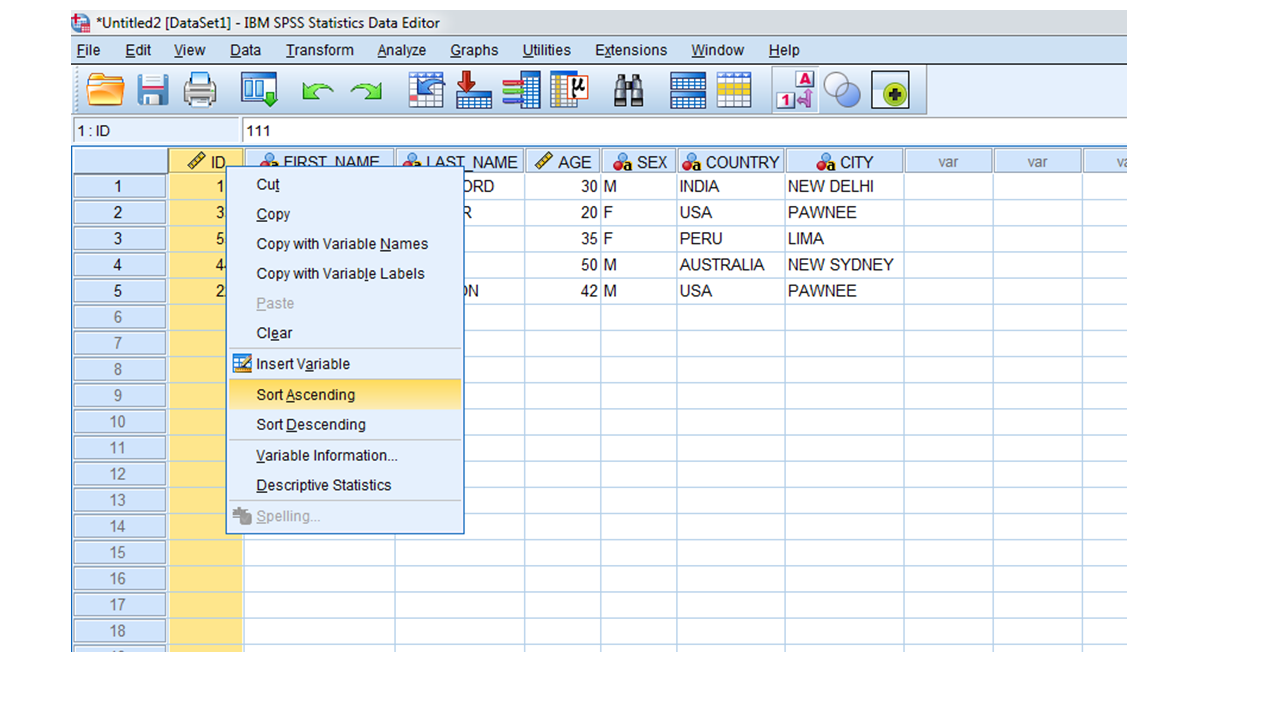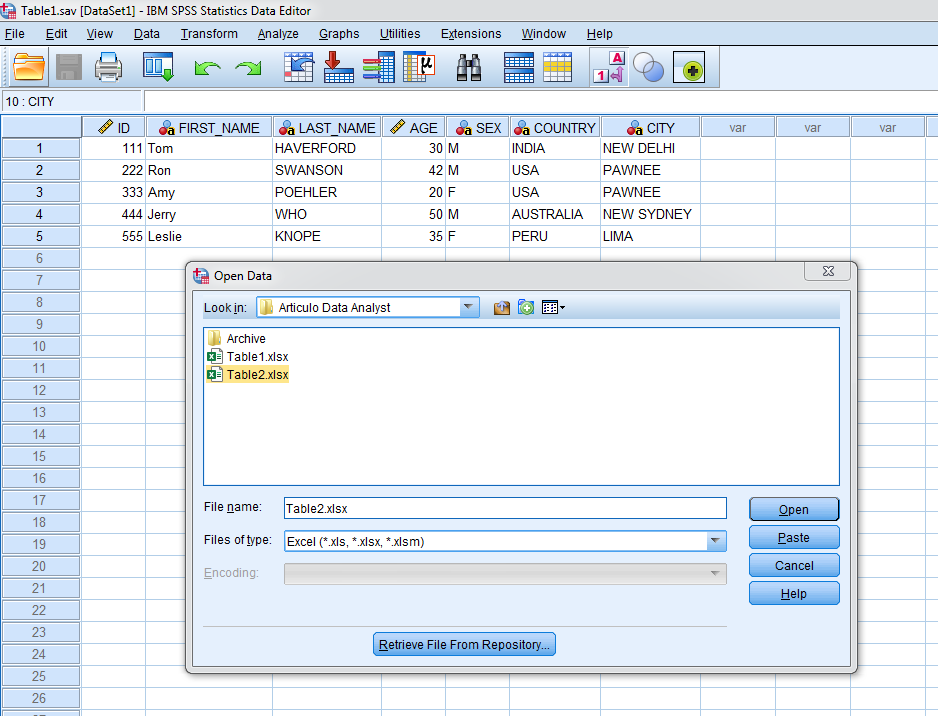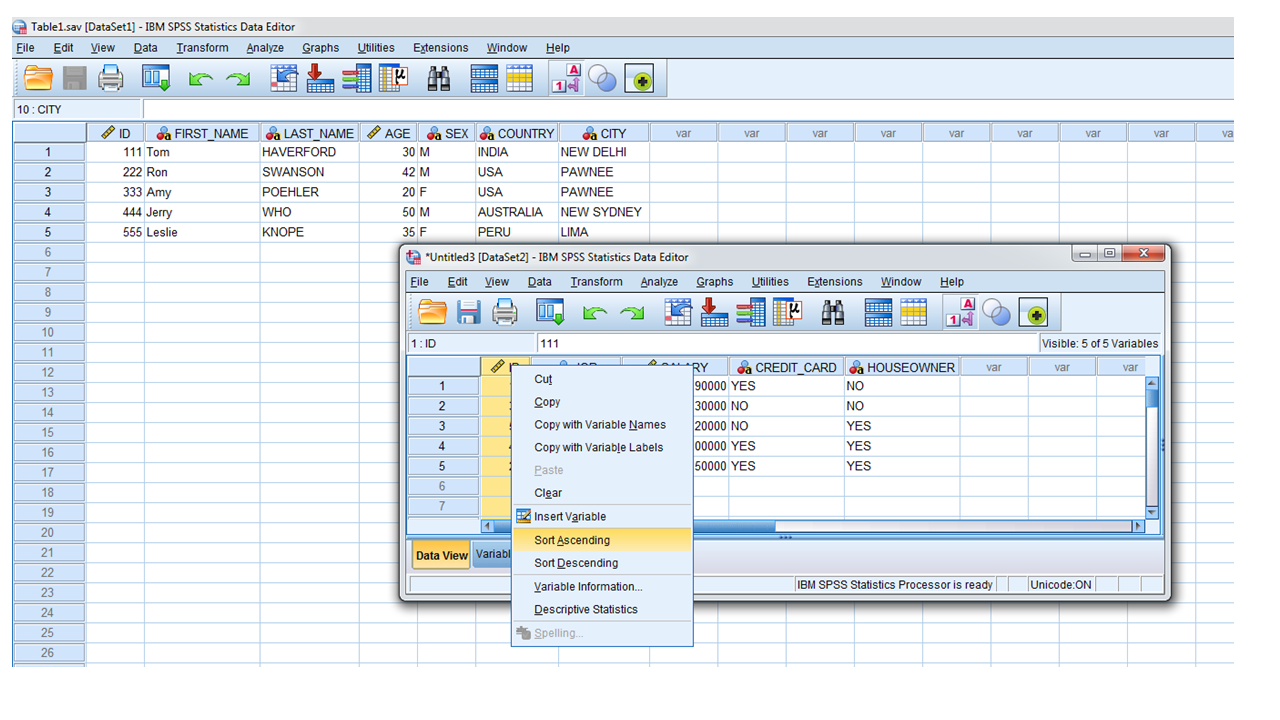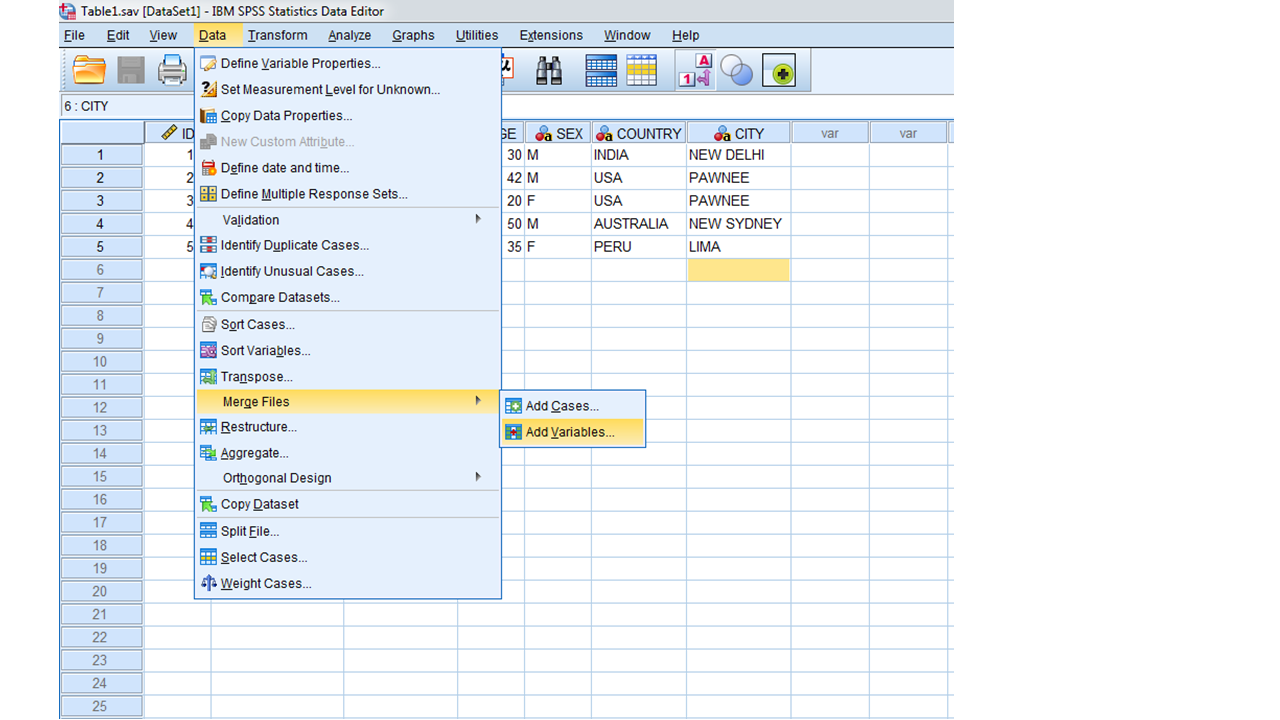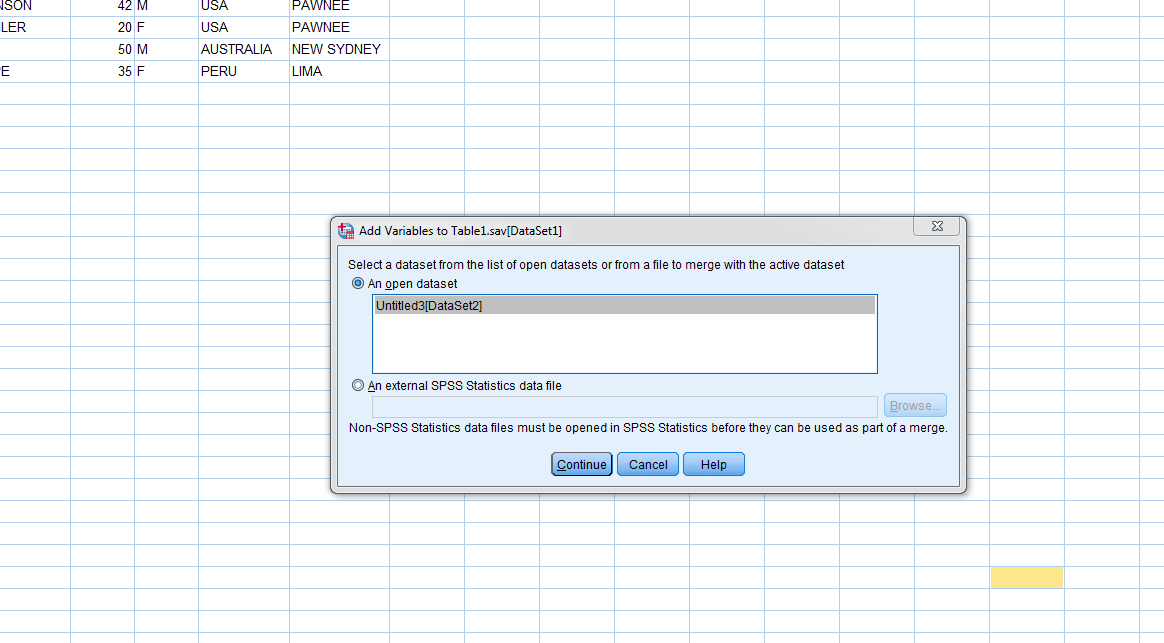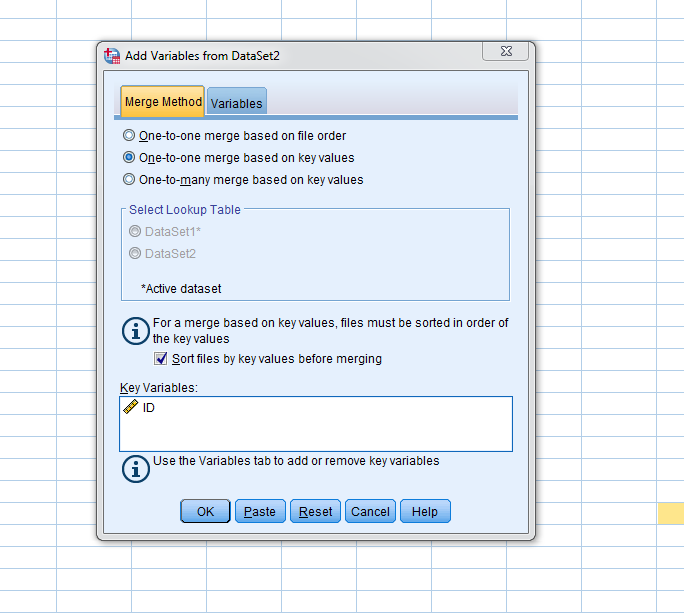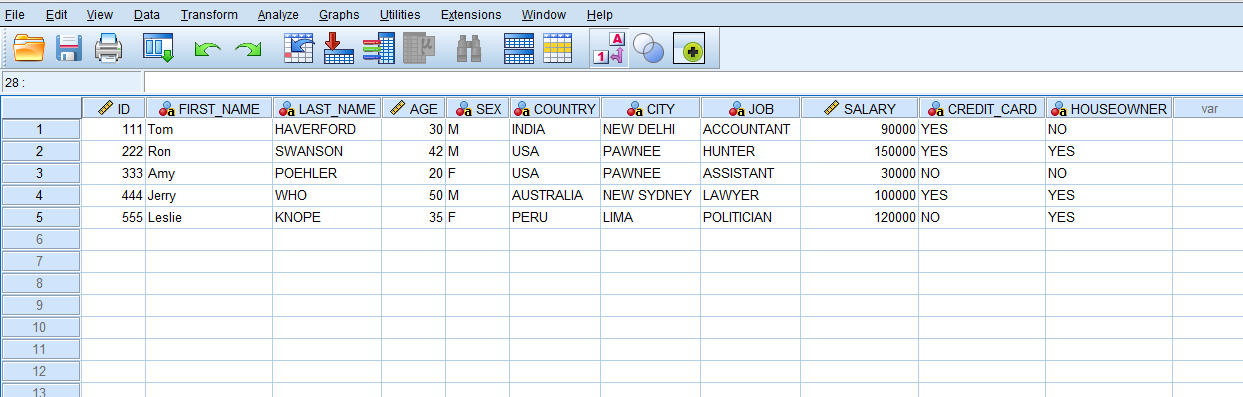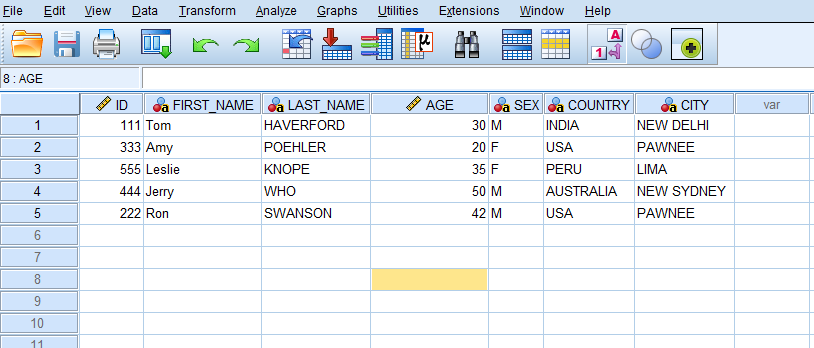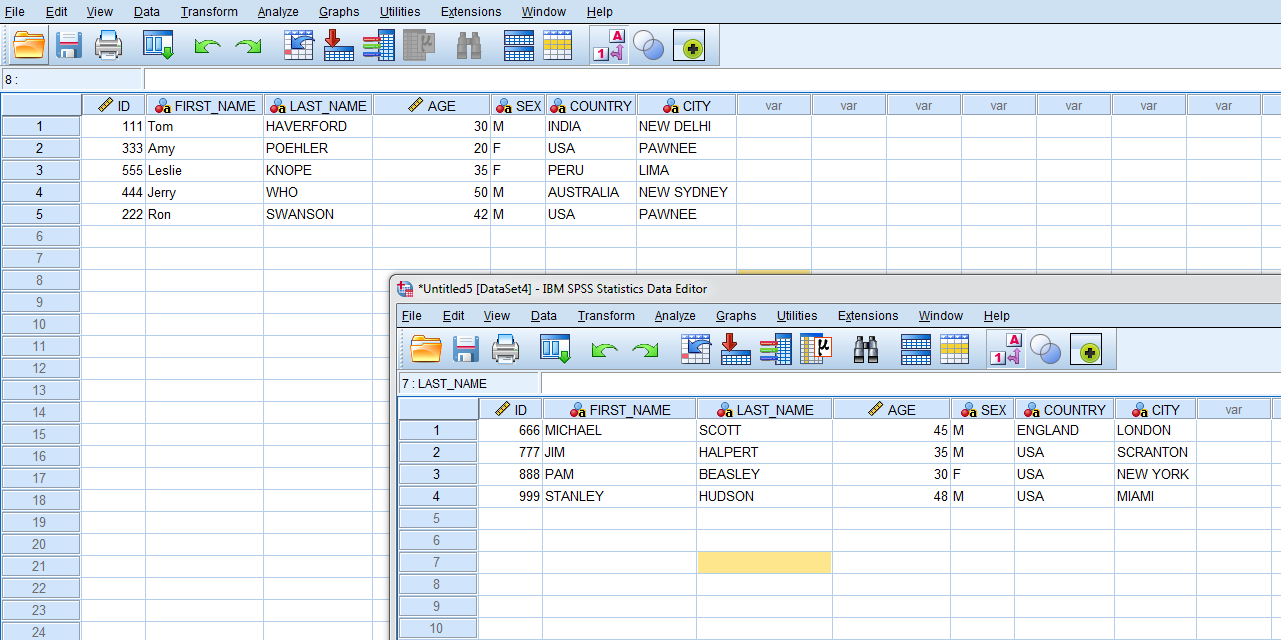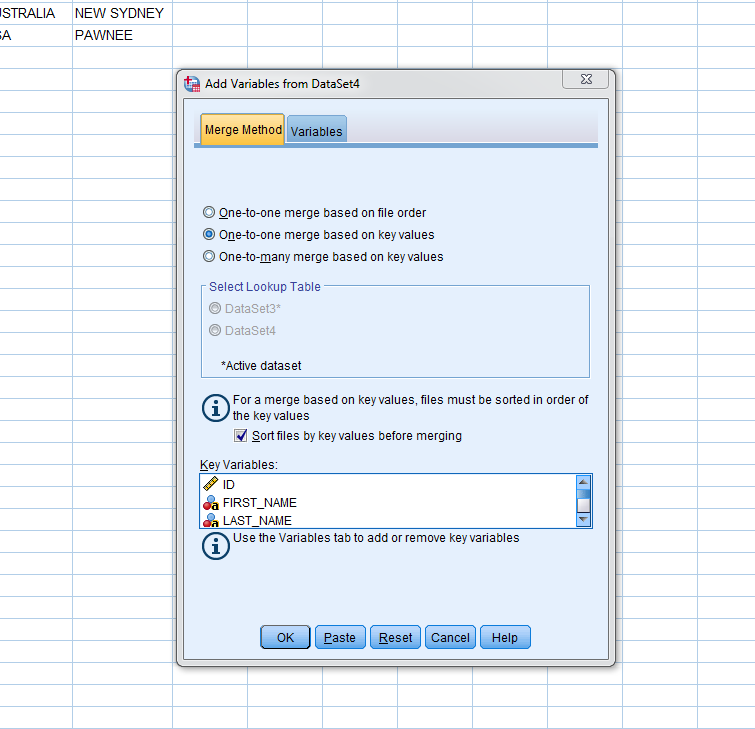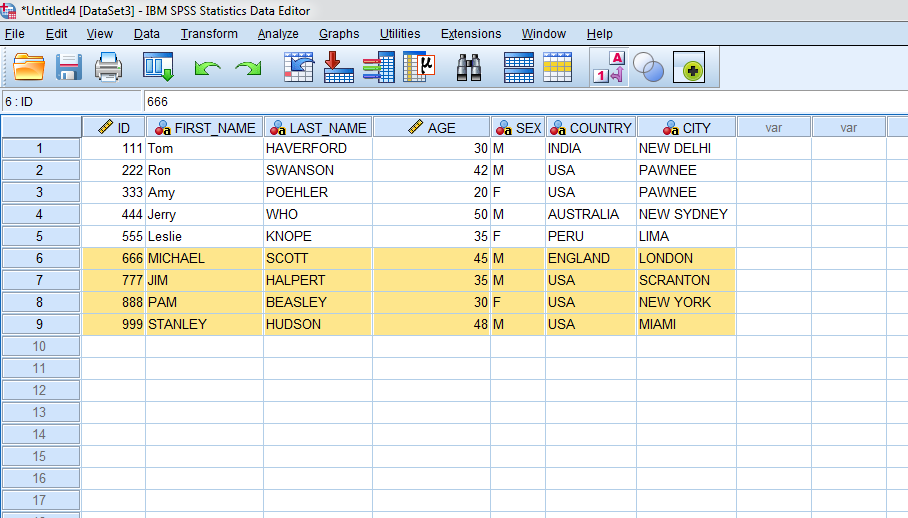Usually, you need to add more cases to your dataset, or you want to add new variables to it. In this quick tutorial, we are going to show you how to easily merge datasets in SPSS Statistics 25
1. Adding new variables to an existing dataset.
Step 1 : In SPSS, open first dataset: Table 1. Sort it ascending
You can see that it has an ID variable (very important).

Sort the dataset in ascending order (very important too).
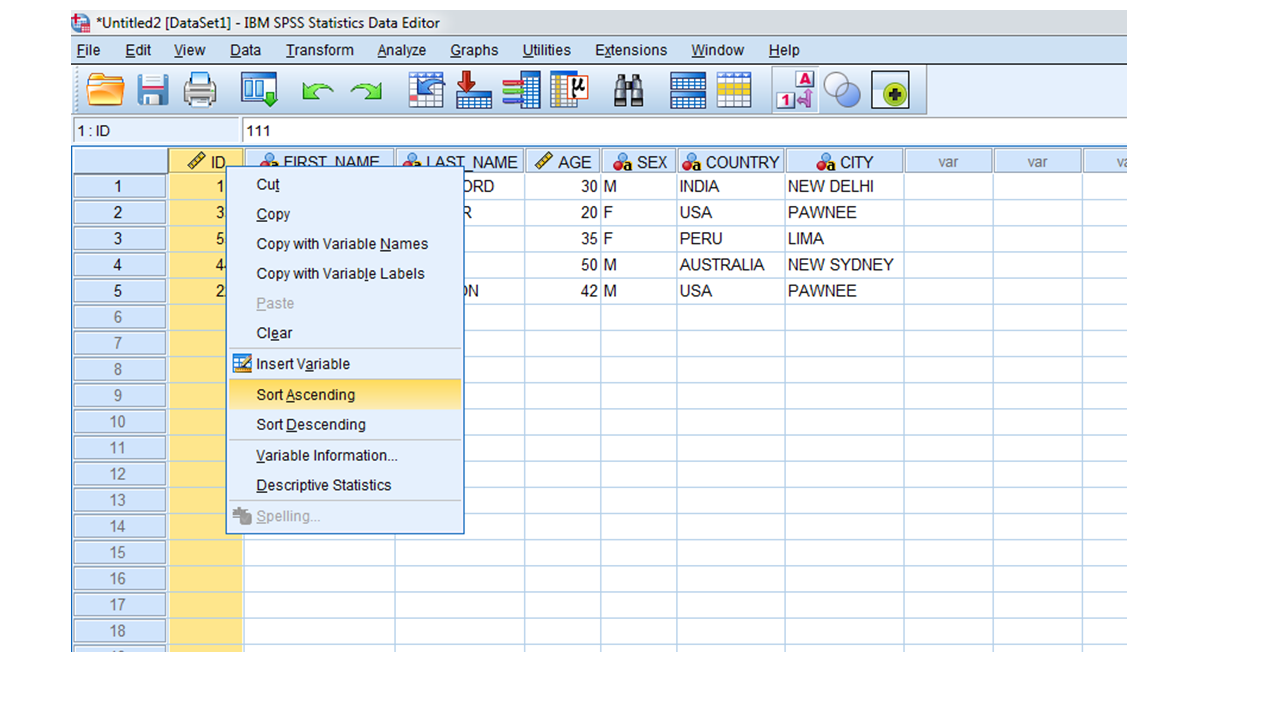
Step 2 : Open new dataset: Table 2.
Check that it is an Excel file, you can open almost any type of dataset file.
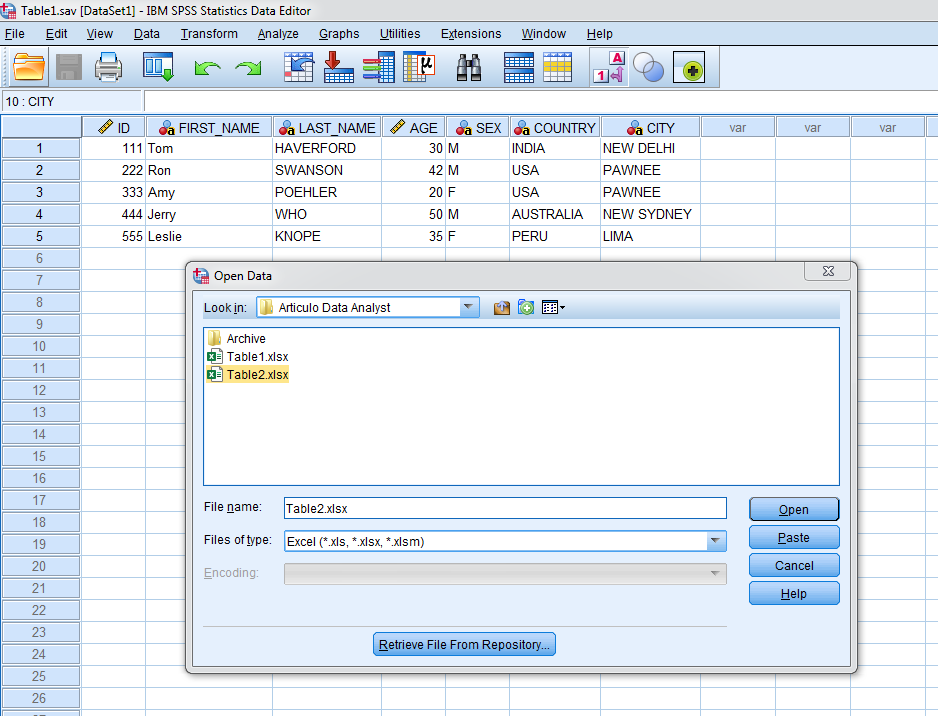
As presented before, sort the dataset in ascending order.
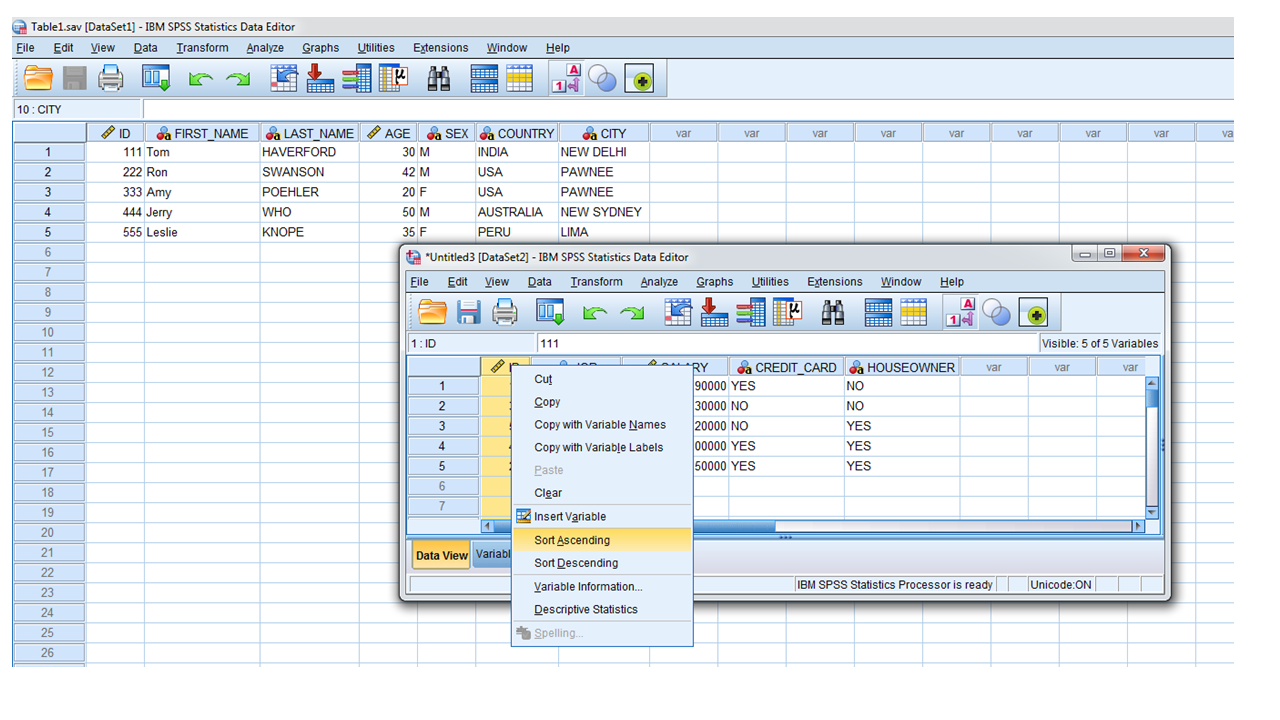
Step 3 : Merge files.
Click Data tab, Merge Files > Add Variables.
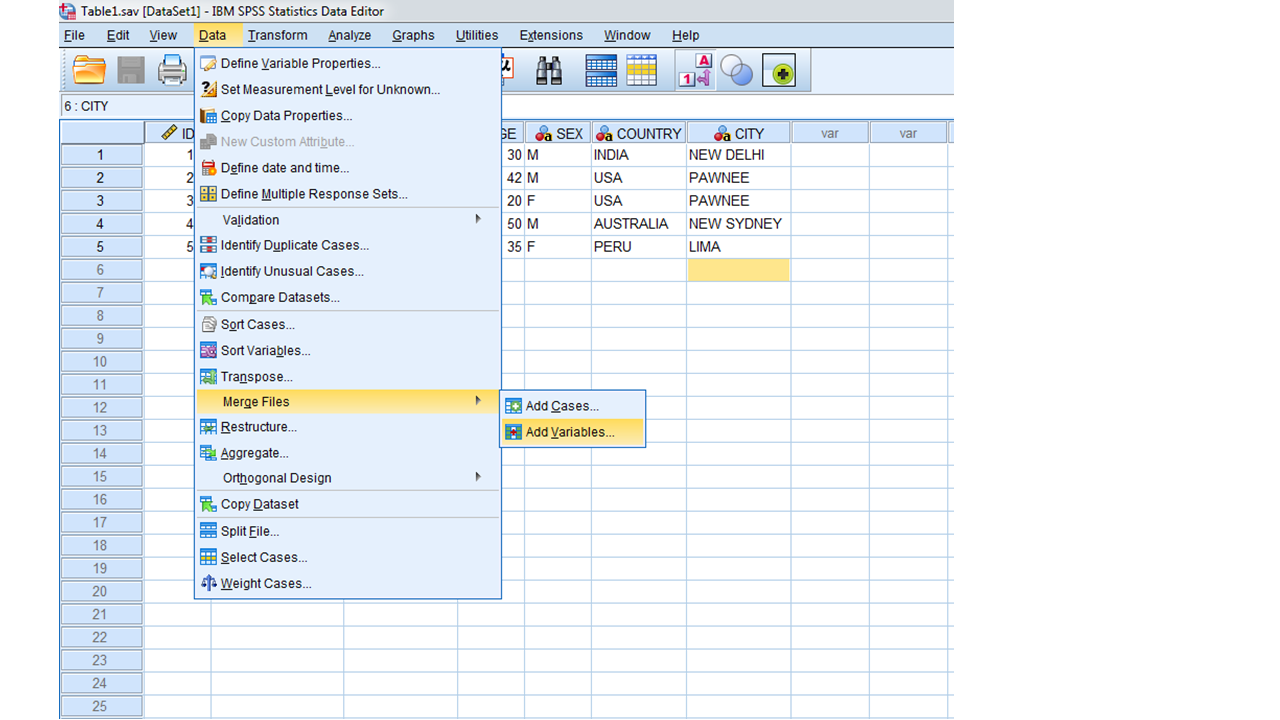
Choose an open dataset in the SPSS software. In this case Table 2 (since it's not saved it appearas as Untitled)
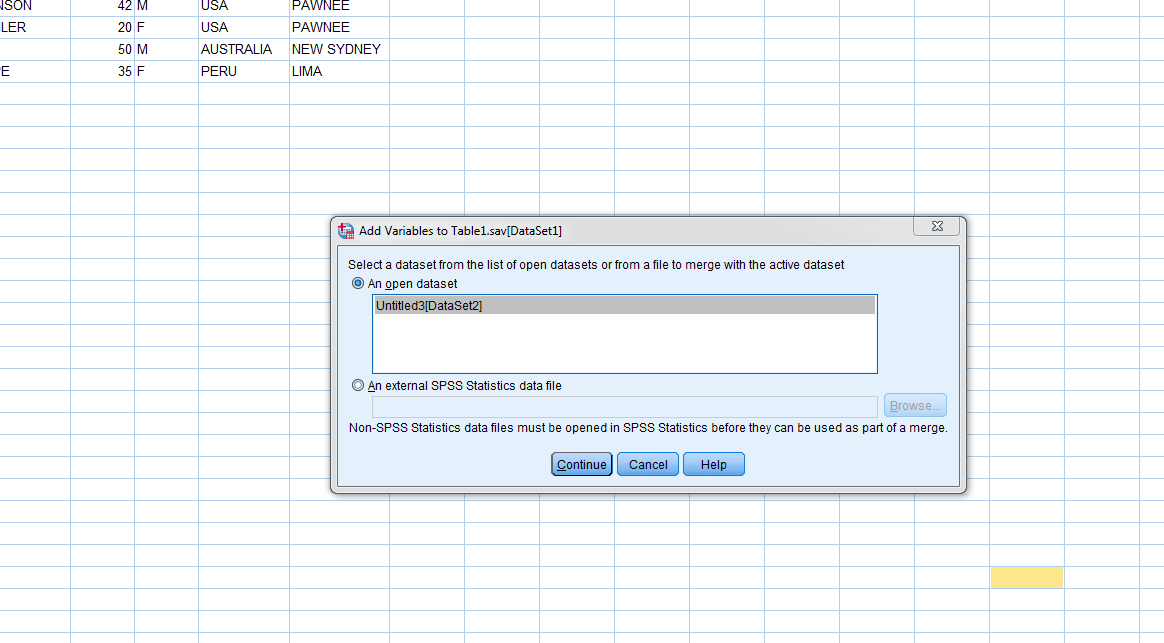
Step 4 : Select Merge Method.
Since we are using ID variable to merge datasets click on 'One-to-one merge based on key values'.
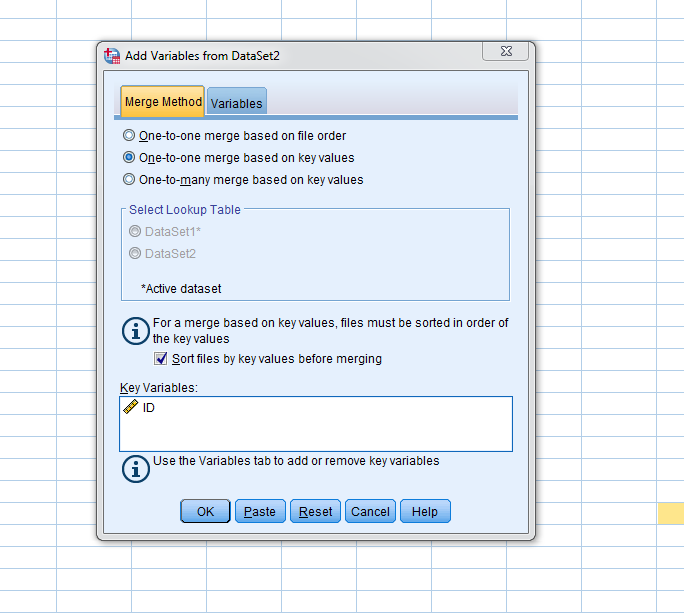
Finally, you can see that new variables have been added to the dataset.
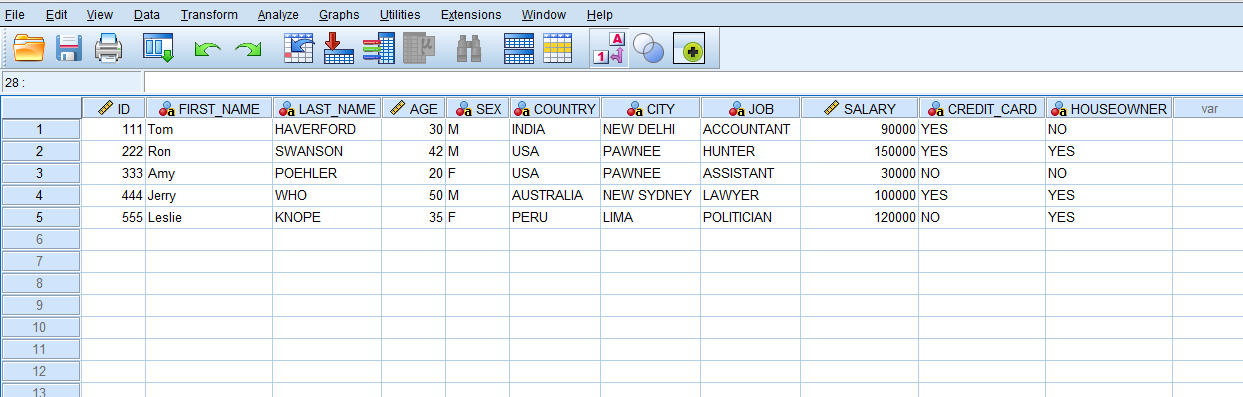
1. Adding new cases to an existing dataset.
Step 1 : In SPSS, open the datasets: Table 1 and Table 3.
No need to sort it ascending.
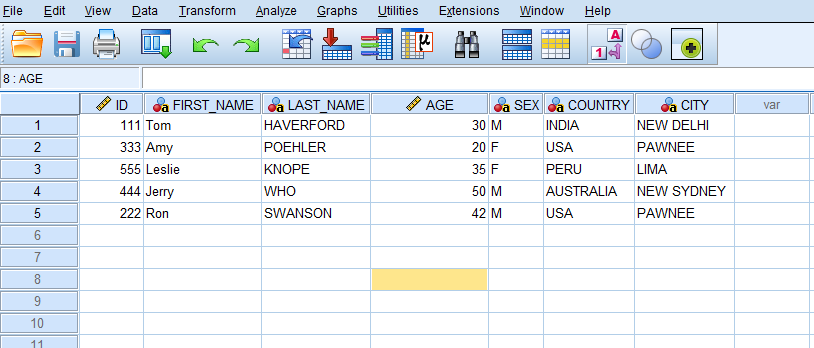
You can see that they have the same variables (very important).
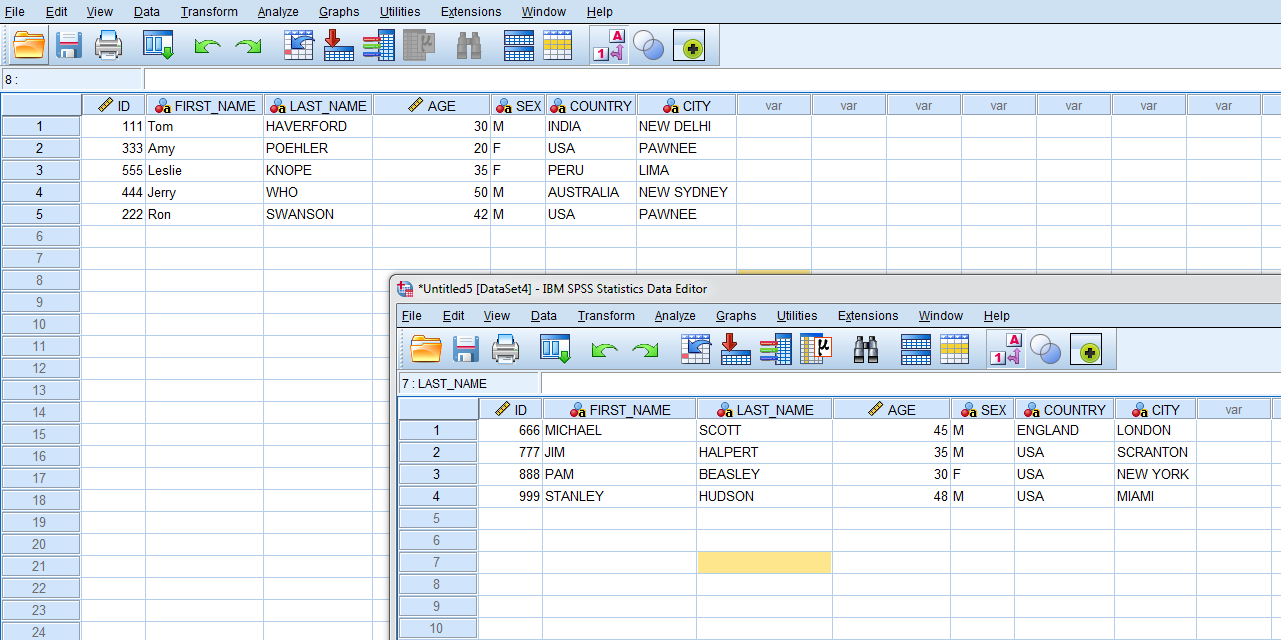
</section>
Step 2 : Click on Data > Merge files > Add Cases.
Since there are no duplicate keys to merge files, nor more variables, click OK.
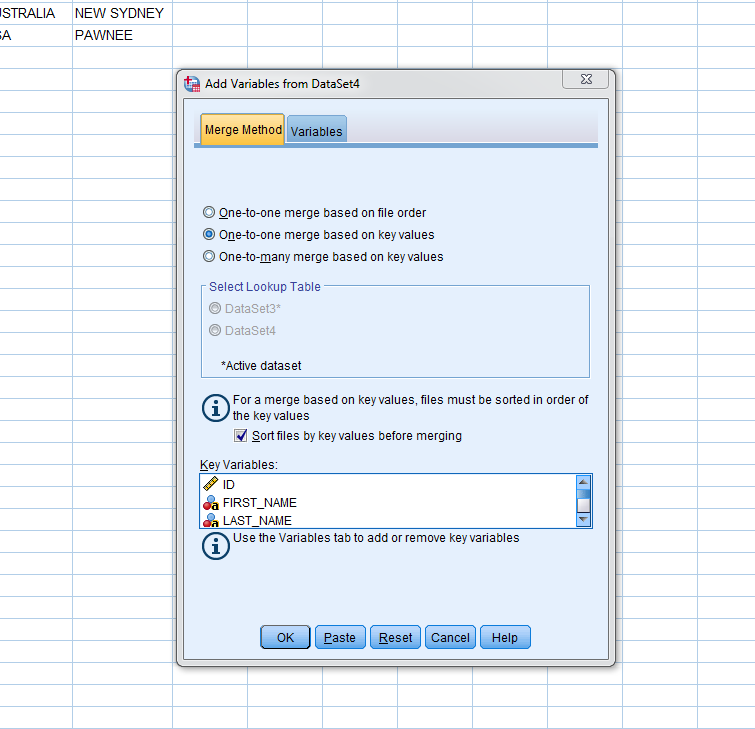
Finally, you have successfully added new cases to the dataset.
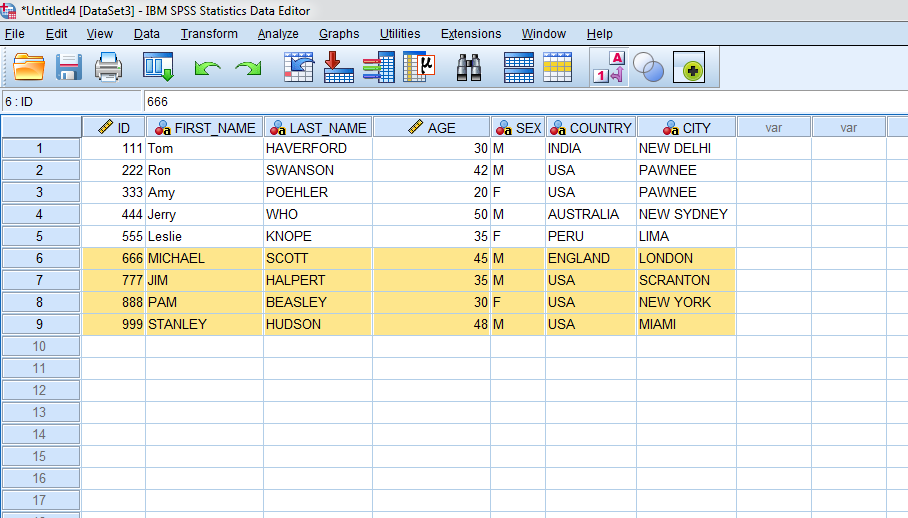
</section>
I hope you found this article helpful.